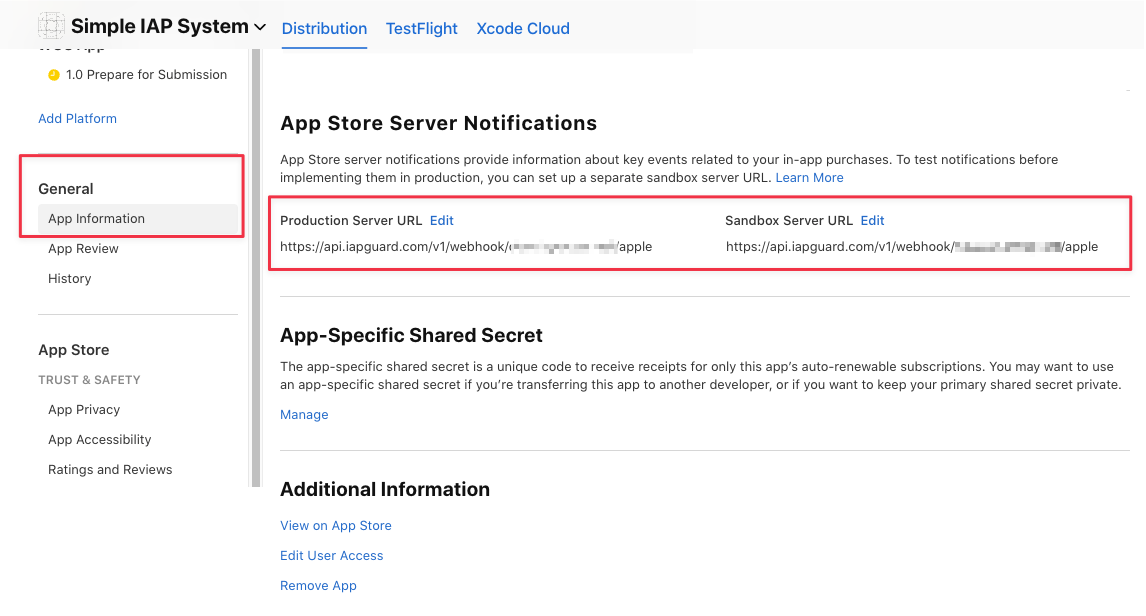Apple App Store
Setup Instructions
Apple App Store integration requires data from your application in App Store Connect.
In the following screenshot, you can see the required fields we are going to fill out. Edit your Application to get started.
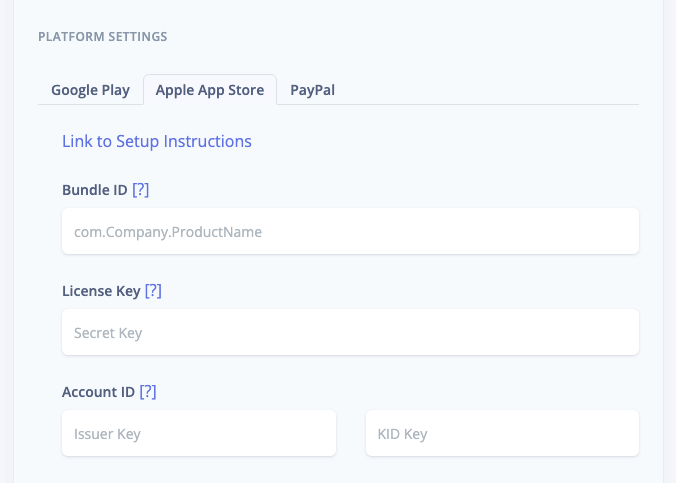
Please contact Support if you have issues with this process or require further assistance.
Bundle ID
The Bundle ID is displayed when editing your application in App Store Connect.
1. Open App Store Connect
2. Navigate to Apps > Your App > General - App Information
3. Copy-paste the identifier next to your app name into the IAPGUARD Dashboard as Bundle ID
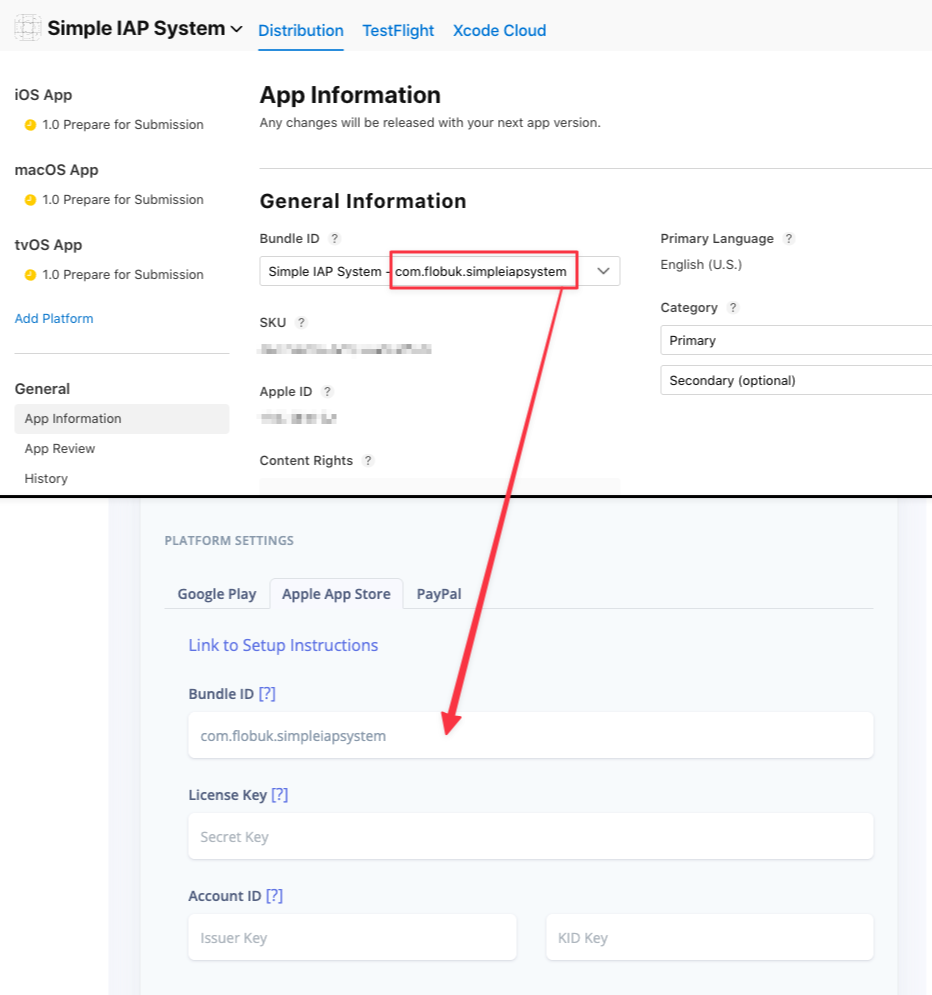
Account ID
This section consists of two fields, the Issuer Key and KID Key.
1. Navigate to Users and Access

2. Select the Integrations menu
3. Locate an Issuer ID value. If there is none, you have to add yourself with the Admin role first
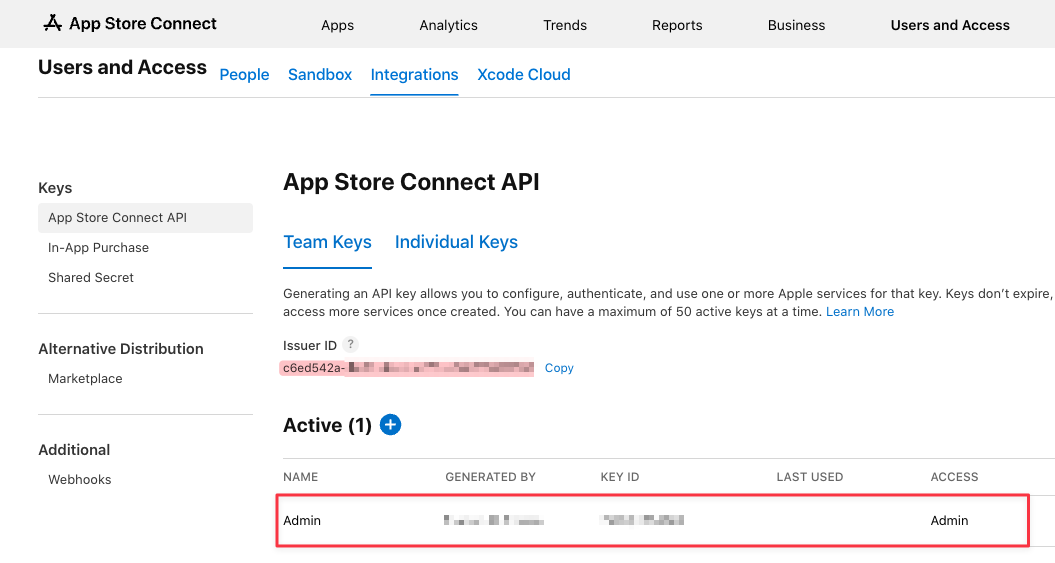
4. Navigate to the In-App Purchase section
5. Copy-paste the Issuer ID into the IAPGUARD Dashboard as Issuer Key
6. Create a new Key for your application and copy-paste its KEY ID value into the IAPGUARD Dashboard as KID Key
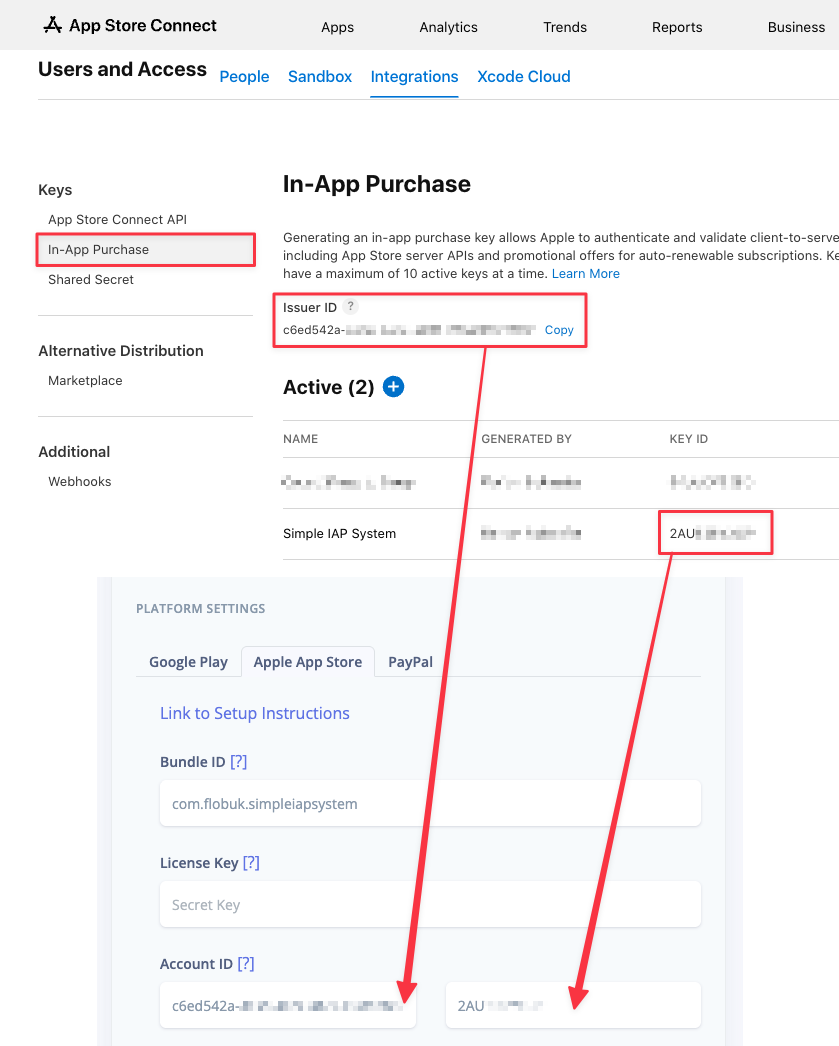
License Key
In the last step, a new In-App Purchase Key was created for your application.
1. Download the In-App Purchase Key
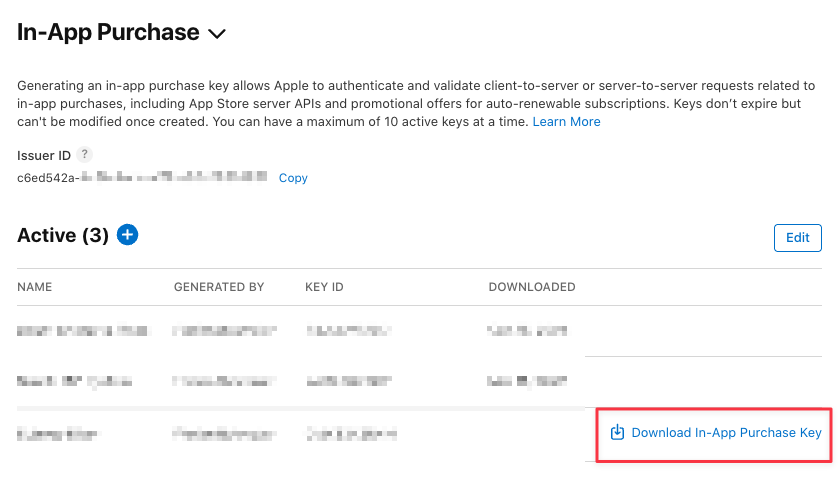
2. Open the downloaded P8 file
3. Copy-paste its full contents into the IAPGUARD Dashboard as License Key
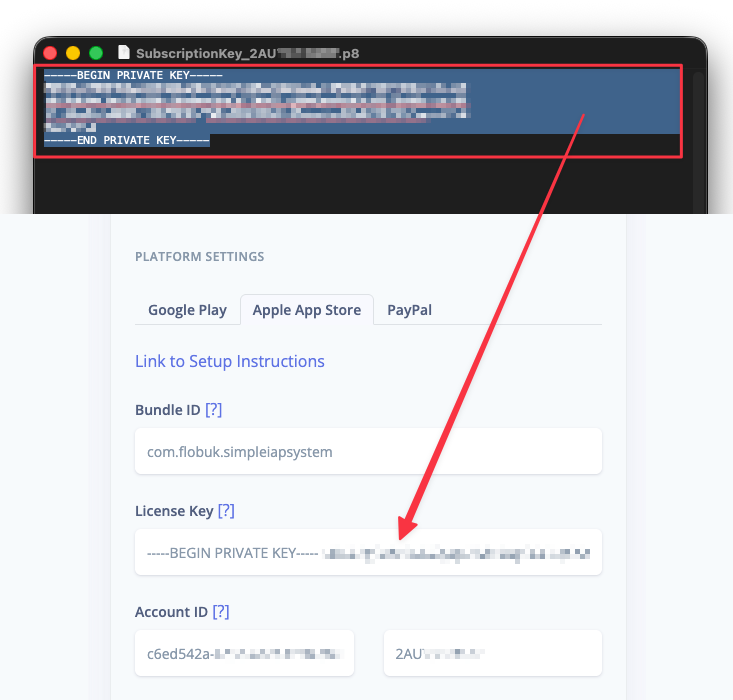
Again, note that the full key should be copied, including the -----BEGIN PRIVATE KEY... -----END PRIVATE KEY----- parts.
This key can only be downloaded once, so make sure to save it in a secure location.
Server Notifications
This step is required when offering subscriptions. App Store Server Notifications enable IAPGUARD to receive information about subscription states and expirations in realtime for updating user inventory.
1. Open App Store Connect
2. Navigate to Apps > Your App > General - App Information
3. In the App Store Server Notifications section, enter the following URL and replace YourAppID with your actual 16-digit Application ID from the IAPGUARD Dashboard (found at the top of the Edit page)
https://api.iapguard.com/v1/webhook/{YourAppID}/apple
The Server URL is the same for Production and Sandbox.